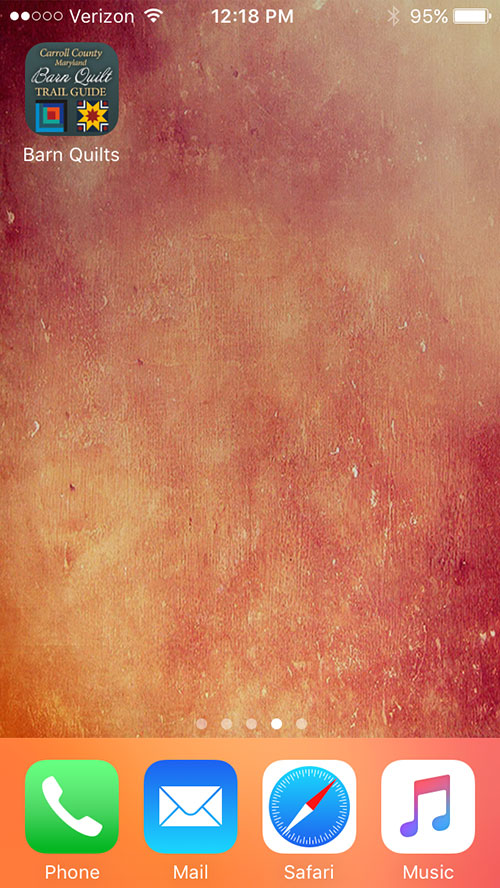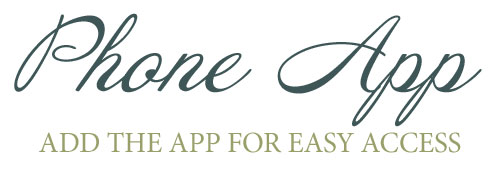How to Add App to the Home Screen on Your Phone
Directions may vary depending on the phone.
An Android phone like a Samsung: Using a web browser on your phone, navigate to carrollbarnquilts.com; Tap on the 3-dots icon from the upper-right corner to access the menu; Tap on the option labeled as “Add to Home screen”.
The directions below are for iPhones.
Using a web browser on your phone, navigate to carrollbarnquilts.com
Step 1: When you pull the site up on the web on your phone, look at the bottom of the screen for the “Send” button. Tap the “Send” button. See below for reference.
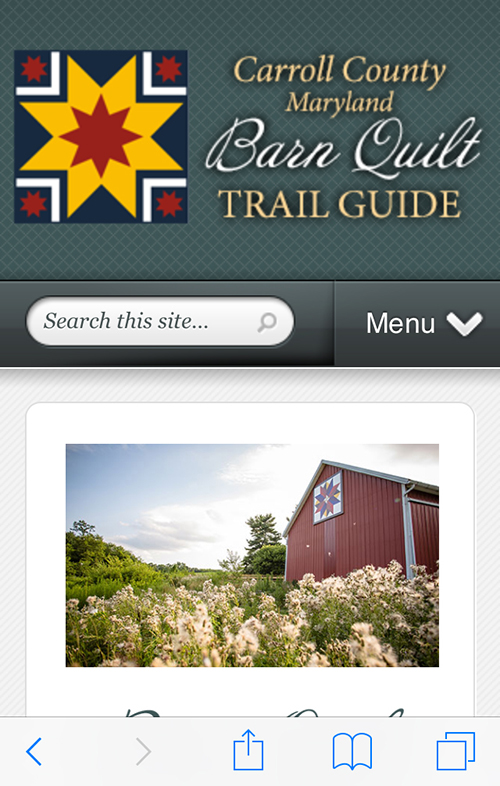
Pictured below is the “Send” button.
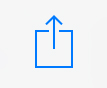
Step 2: After tapping the “Send” button, the following screen should appear. Next, tap the “Add to Home Screen” button. A screen should appear for you to name the app. After you name the app it will appear on your home screen.
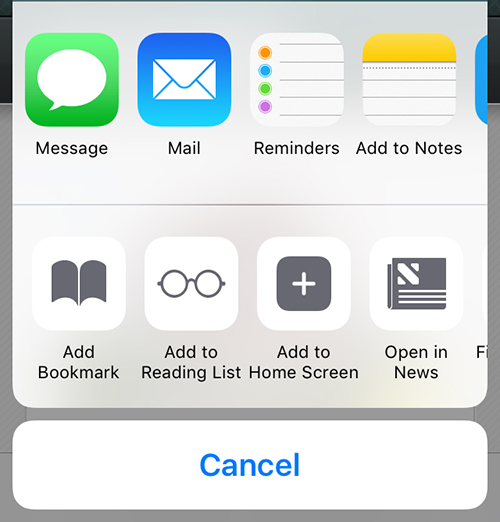
Pictured below is the “Add to Home Screen” button.
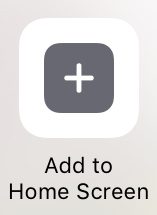
Step 3: You are finished! It should appear on your phone’s home screen.